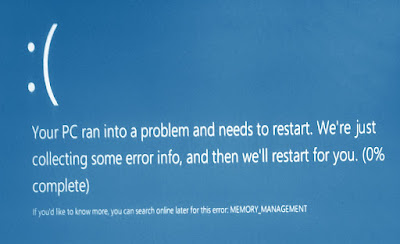Microsoft Windows has been widely accepted user interface when it comes to friendly and ease computing. Due to its reputation, the burden on the programmers have been so high that they had to develop a product which could immediately, or on regular basis, fix itself.
Every machine and software it’s running on has an efficiency which it couldn’t surpass at optimal use. To which, we can say, even the most latest technology succumbs to challenges which needs to be encountered by external use of intelligence. That gives growth to the repair and maintenance department of the computers.
If you are working on a computer that is installed with the latest package of Windows i.e., Windows 10, then you might erstwhile find yourself dealing with a black screen of death. This problem leads to two ways of fixation. They are:
1. Start The Windows In Safe Mode
2. Use Of External Device
Let’s check out how to lead through the troubleshooting of this black screen of death in Windows 10.
Switch To Safe Mode
This is like the first thought of any technician you’d get to - Switch Into WinRE. That’s the Windows Recovery Environment which would help you to go to Safe mode of your PC.
Getting into the WinRE depends upon the number of counts your computer is making for unsuccessful booting attempts. Usually, it takes 2-3 attempts when your PC checks into WinRE screen. To make sure, you are doing it right, hold the power switch for 5-6 seconds and observe the system to close completely.
Once, you are into the WinRE, keep pressing F2 or F8 button to enter into safe mode. This depends upon system to system hence, verify it from the computer’s manual.
When you’re in the safe mode, all you have to do is select one from the options : Troubleshoot. This would give an option of reset or recovery your system to the date when your computer was working completely fine. Check for the options : System Restore, System Image Recovery, Startup Repair, Command Prompt, Startup Settings, UEFI Firmware, and “Go back to previous build”.
Now, the problem occurs when you are not able to switch into Safe Mode. What next?
Use A Device
Well, this step requires a recovery CD or DVD or new copy of Windows 10 to repair your computer.
What happens when you don’t have a recovery device?
This could be a problem because now you are required to repair or re-install Windows 10 from a DVD or 8 GB USB thumbdrive. You shouldn’t be bothered for product key because your computer is authenticated online. Also, your Microsoft account email address has the other needed data stored for properly logging in to Windows 10.
Saving The Data
The data is the least concern of this generation’s computer users because you’ve numerous ways to create a safe back up everyday. It could be your external hard drive, OneDrive Cloud Drive or Dropbox. In case you need the data while you are working on the system then all you have to do is to connect the drive to other PC ot laptop and extract your important files. Also, if you have accounts on the mentioned two online drives then you can log in to those accounts and download the files which you need.
Computing, these days, is easy and affordable when it comes to solving the technical glitches. Just follow the online instructions and whenever you stuck up on something then give a call to online technicians.
For more info visit - http://www.smartsnake.net/